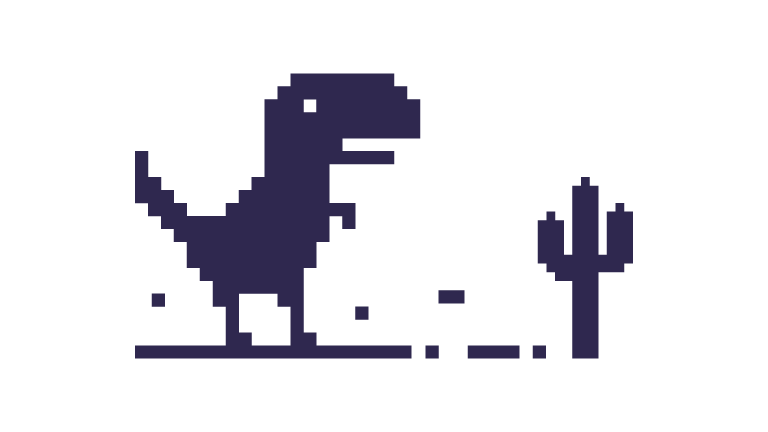What is WiFi? Frequency Bands, Wireless Standards & More
What is WiFi, and how does it work? Learn about frequency bands, security, and tips to improve speed and coverage for a seamless home network.
If you think about it, WiFi is a lot like a cat—one minute it’s purring along nicely, and the next, it has up and vanished into the void for no apparent reason.
But while the behavior of such feline friends may remain a mystery, knowing how WiFi works (and why it fails) doesn’t have to be. In this guide, we’ll break down some of the fancy science behind WiFi, what affects its performance, and how you can tweak your setup for faster, more reliable connections.
📍Quick Navigation
Interested in a particular topic? Click on the links below to hop right down!
🤔 How Broadband, Routers and WiFi Work Together (Up next!)
- What is Broadband?
- What are Modems?
- What are Routers?
- What is Wi-Fi?
🪢 What are WiFi Frequency Bands?
- 2.4 GHz
- 5 GHz
- 6 GHz
📶 How WiFi has Evolved: From WiFi 4 to WiFi 7
- WiFi Frequency Bands & WiFi Standards
- WiFi 4
- WiFi 5
- WiFi 6/6E
- WiFi 7
⏱️ What affects WiFi Speed & Coverage?
- Network Congestion
- Router Capabilities
- Interference
- Broadband Plan
- How to Improve WiFi Speed & Coverage
🛡️ WiFi Security Protocols: WPA2 vs WPA3
- WiFi Protected Access 2 (WPA2)
- WiFi Protected Access 3 (WPA3)
- Tips to Improve Home WiFi Security
- What’s the Best WiFi Frequency Band to Use?
- How Do I Check if My Router Supports WiFi 6 or WiFi 7?
- Can I Use Both Ethernet and WiFi at the Same Time?
- Will a Mesh WiFi Improve My Connectivity?
🤔 How Broadband, Modem, Routers & WiFi Work Together
To understand how we stay connected in today’s world, we first need to understand the role of broadband, routers, and WiFi and how these elements work together to ensure a seamless internet experience:
🌐 What is Broadband?
Broadband is the internet service provided by your Internet Service Provider (ISP). Think of it like the highway that carries the internet to your door. Whether it’s fiber, DSL, or cable, broadband provides the speed and bandwidth needed for different online activities.
- Speed determines how fast you can load websites or stream videos
- Bandwidth is the amount of data that can flow at once.
The higher both are, the better your experience with everything from browsing the web to streaming your favourite shows.
📡 What are Modems?
A Modem takes the broadband signal coming from your ISP and converts it into a digital signal that can be understood by your router.
🛜 What are Routers?
After receiving these digital signals, the router then distributes it throughout your home. It can do this through cables (Ethernet) or wirelessly (WiFi), the latter of which is where the term "WiFi routers" comes about.
📶 What is WiFi?
WiFi, short for "Wireless Fidelity," is a technology that allows devices to connect to the internet without the need for physical cables. It enables the transmission of data using radio waves, making it possible for devices like smartphones, tablets, and laptops to stay connected anywhere within range of a router.
| Component | What Does It Do? |
| Broadband | The internet connection delivered to your home by your ISP |
| Modem | Converts the broadband signal into a form that your router can distribute |
| Router | Distributes the signal throughout your home |
| Wi-Fi | Allows your devices to receive the signals without cables |
🪢 What are WiFi Frequency Bands? 2.4 GHz, 5 GHz & 6 GHz
Learn about the different highways that your network traffic moves on.
With the groundwork down, it’s time to learn how WiFi works, and the first thing we’ll need to tangle with are WiFi frequency bands. To put it simply, these are like the different highways your internet traffic travels on as they’re transmitted throughout your home. Some are wider and faster at the cost of reduced coverage, while others are slower but more reliable over long distances.
Currently, three main frequency bands are available for consumer use—specifically, 2.4 GHz, 5 GHz, and 6 GHz, but whether you can access them usually depends on the wireless capabilities of your router.
2.4 GHz Band
✅ Pros: Longest range, best for penetrating walls.
❌ Cons: Prone to interference, lower speeds in crowded areas.
👍 Best for: Smart home devices, web browsing, long-range connectivity.
The 2.4 GHz band has been around the longest and is works best for everyday smart home devices, general web browsing, or if coverage is needed over a wider area. Because it operates on a lower frequency, WiFi signals on this band can travel farther and penetrate walls more effectively, making it great for homes with multiple rooms or those that are further away from the router.
However, because so many other devices rely on this band—from microwaves to cordless phones, and even baby monitors—it is highly susceptible to interference and congestion, leading to slower speeds in busier environments.
5 GHz Band
✅ Pros: Faster speeds, less congestion than 2.4 GHz.
❌ Cons: Shorter range, weaker signal through walls.
👍Best for: Streaming, gaming, video calls.
If the 2.4 GHz band is your reliable family car, then the 5 GHz band would be like a mid-range sports car. It delivers faster speeds with less congestion, making it the preferred choice for streaming, gaming, and video calls.
Because it operates at a higher frequency compared to the former, data transmission on the 5GHz frequency band is much swifter in exchange for a shorter effective range and poorer penetration through walls. This is why the 5GHz connection tends to be much weaker if your router is downstairs or if there are multiple walls in the way.
6 GHz Band
✅ Pros: Fastest speeds, minimal congestion.
❌ Cons: Shortest range, only works with newer devices.
👍 Best for: VR, cloud gaming, high-speed applications.
The 6GHz band is the newest branch on the family tree, and it brings a ton of potential to the table. Offering higher speeds, lesser interference, and wider bandwidth than even the 5GHz band, it’s absolutely ideal for VR, cloud gaming, and other tasks where speed is of the utmost importance.
The drawback? Recency. At this point in time, not many devices are able to accommodate it yet, meaning you’ll need a WiFi 6E or WiFi 7-compatible router and devices to take advantage of this band. Additionally, its range is the shortest out of the three and the worst at penetrating walls, meaning you’ll get the best mileage out of it if you’re close to the router.
For more information on frequency bands, check out our dedicated guide!
👉 2.4GHz vs. 5GHz vs. 6GHz: Which Wi-Fi Band Should You Use?
📶 How WiFi has Evolved: From WiFi 4 to WiFi 7
Let's review how key WiFi capabilities have changed over the years.
🔗 WiFi Frequency Bands & WiFi Standards: What’s the Link?
At this point, you might be wondering what terms like 'WiFi 6' or 'WiFi 7' mean. These are what we know as wireless standards and basically represent the different generations of WiFi technology. On the market, they’re typically associated with your router and indicate the available frequency bands as well as how efficiently they are used.
The authority overseeing the rollout, or "ratification" of these standards is the Institute of Electrical and Electronics Engineers (IEEE), and with each new generation of WiFi, we enjoy faster speed limits, better efficiency, and enhanced security protocols.
At the time of writing, WiFi 7 is the most recent standard, and we’ve certainly come a long way since the introduction of WiFi 4 in 2009. That's as far as we'll cover for this article, but the history of WiFi actually extends even further back to 1997, and we've linked you to the IEEE's official writeup at the end of this section if you'd like to check that out.
| WiFi 4 & earlier | WiFi 5 | WiFi 6/6E | WiFi 7 | |
| 2.4 GHz |
O | O | O | O |
| 5 GHz | O (WiFi 4) | O | O | O |
| 6 GHz | O (WiFi 6E) | O |
4️⃣ WiFi 4 (802.11n, 2009)
⚡ Max Speed: Up to 600 Mbps
📡 Bands: 2.4 GHz & 5 GHz
💡 Key Feature: MIMO for better efficiency
WiFi 4’s claim to fame was the introduction of MIMO (Multiple Input, Multiple Output) technology, which went on to become the foundation for a number of subsequent wireless technologies. By allowing multiple antennas to transmit data simultaneously, users could enjoy significantly improved speed and efficiency compared to older standards. Supporting both 2.4 GHz and 5 GHz, WiFi 4 became the first widely adopted high-speed wireless standard.
5️⃣ WiFi 5 (802.11ac, 2014)
⚡ Max Speed: Up to 1 Gbps
📡 Bands: 5 GHz only
💡 Key Feature: MU-MIMO for better multi-device performance
With WiFi 5, the focus shifted from overall connectivity towards faster speeds and reduced congestion. It operated primarily on the 5 GHz band, bringing users respite from the rampant interference on crowded 2.4 GHz networks. Additionally, the introduction of MU-MIMO (Multi-User MIMO) allowed multiple devices to connect without slowing down the network.
6️⃣ WiFi 6 (802.11ax, 2019) and WiFi 6E (802.11ax, 2021)
⚡ Max Speed: Up to 9.6 Gbps
📡 Bands: 2.4 GHz, 5 GHz, and 6 GHz (WiFi 6E)
💡 Key Features: OFDMA for multiple devices, TWT for better battery life, Enhanced MU-MIMO support, access to 6 GHz band (WiFi 6E)
Following in the footsteps of WiFi 5, the introduction of WiFi 6 doubled down on more than just speed—it also greatly improved efficiency and device capacity. OFDMA (Orthogonal Frequency Division Multiple Access) technology allowed multiple devices to share a single channel, reducing latency in busy networks. Simultaneously, TWT (Target Wake Time) also helped extend battery life for connected devices, making WiFi 6 perfect for smart homes. Finally, major enhancements to MU-MIMO enabled more simultaneous connections for both uplink and downlink communications.
Two years later, WiFi 6E was released as a modification of WiFi 6. This allowed compatible devices to leverage the 6 GHz band for the first time, further reducing congestion and increasing bandwidth.
7️⃣ WiFi 7 (802.11be, 2024)
⚡ Max Speed: Over 30 Gbps
📡 Bands: 2.4 GHz, 5 GHz & 6 GHz
💡 Key Features: 4K QAM for faster speeds, MLO for multi-band connections
The latest generation, WiFi 7, takes everything up a notch with 4K QAM (Quadrature Amplitude Modulation), Multi-Link Operation (MLO), and Multi-RU Puncturing. This means faster speeds, lower latency, and better stability, making it ideal for VR, cloud gaming, and ultra-fast applications.
Interested in learning more about wireless standards? Check out our dedicated guides below, or look up a more detailed history on the official IEEE website.
👉 WiFi 5 vs. WiFi 6 vs. WiFi 6E: What’s the Difference
👉 What is WiFi 7? All You Need to Know
👉 IEEE Standards Association: The Evolution of WiFi Technology and Standards
⏱️ What Affects WiFi Speed & Coverage?
Find out what makes your home WiFi tick and how to optimise it.
Generally, the overall speed and coverage of your home WiFi are influenced by multiple factors. From the amount of network congestion to router capabilities and even your broadband plan, it’s crucial to understand what matters so that you can optimise your setup for maximum performance.
🛣️ Network Congestion
The more devices connected to a network, the more bandwidth is shared, which in turn slows down speeds. This is especially common in homes with multiple streaming and gaming devices.
⚡ Router Capabilities
Older routers may not support the latest WiFi standards. This limits the number of accessible frequency bands, hampering data transfer speeds and performance.
🚧 Interference
Although devices connected to the 2.4 GHz band are most likely to experience interference from other household electronics, those that can utilise the 5 GHz band will also affect each other’s connectivity if congestion occurs.
🌍 Broadband Plan
Ultimately, your internet speed is capped by the plan you’ve subscribed to, and no matter how advanced your router is, having a slow ISP connection will bottleneck performance. Fortunately, this concern can be nipped in the bud with any of our StarHub UltraSpeed plans.
🛠️ How to Improve WiFi Speed & Coverage
We've left some suggestions you can try to improve the performance of your home WiFi setup. For further reading, feel free to check out our dedicated article as well.
👉 Why is My WiFi Slow? Tips to Boost Speed, Signal, & Fix Disconnections
| Issue | Quick Fix |
| Weak WiFi Signal | Ensure your router is placed at a central and elevated position. |
| Dead Zones | Install a mesh WiFi system to improve coverage. |
| Slow Speeds | Switch your device to the 5 GHz or 6 GHz band. |
| Network Congestion | Disconnect unused devices from the network. |
🛡️ WiFi Security Protocols: WPA2 vs. WPA3
Learn more about the tech keeping our network traffic safe.
Having an ultra-swift WiFi connection is all well and good, but that means little if cybercriminals and other online threats can easily swoop in and steal your data. In this day and age, securing your WiFi network is absolutely crucial, which is why understanding wireless security protocols like WPA2 and WPA3 are helpful.
Functionally, these ensure that only trusted devices can connect to a network, and that data remains protected as it travels through. WPA2 and WPA3 are the two most common ones you’ll need to know, so here’s a rundown of the basics, followed by several quick tips to beef up network security at home.
WiFi Protected Access 2 (WPA2)
🛠️ Encryption: AES-CCMP (128-bit)
✅ Strengths: Reliable, widely supported
❌ Weaknesses: Vulnerable to brute-force attacks and KRACK
Introduced in 2004, WPA2 (Wi-Fi Protected Access 2) is the industry standard for securing home and business networks. Among other technologies, it brought in AES (Advanced Encryption Standard), which significantly improved security over earlier protocols.
However, this generation of protocols has a major flaw: it’s vulnerable to brute-force attacks, where hackers repeatedly guess passwords. On top of that, it’s also highly susceptible to the KRACK (Key Reinstallation Attack) exploit discovered in 2017. This technique exposed weaknesses in WPA2’s “handshake” process, making it easier for attackers to intercept data.
WiFi Protected Access 3 (WPA3)
🛠️ Encryption: AES-CCMP (192-bit for Enterprise)
✅ Strengths: Resistant to brute-force attacks, better public WiFi security, forward secrecy
❌ Weaknesses: Requires newer devices, not universally supported yet
Designed to combat WPA2’s weak spots, WPA3 replaces Pre-Shared Key (PSK) authentication with Simultaneous Authentication of Equals (SAE), making it much harder for attackers to guess passwords.
One of WPA3’s other big advantages is Forward Secrecy, which prevents attackers from decrypting past network traffic—even if they somehow steal your WiFi credentials later. It also improves security for public WiFi networks with Opportunistic Wireless Encryption (OWE), meaning even such networks get a basic level of encryption.
Interested in delving deeper into wireless security protocols? We’ve got a dedicated article on it!
👉 WPA2 vs. WPA3: WiFi Security Protocols Explained
👤 Tips to Improve Home WiFi Security
1️⃣ Enable WPA3 encryption in your router settings if supported.
WPA3 provides stronger encryption and better protection against hacking attempts compared to WPA2. If your router supports it, enabling WPA3 is one of the easiest ways to boost security.
2️⃣ Change the default admin credentials to prevent unauthorised access.
Routers often come with generic usernames and passwords that hackers can easily exploit. Set a unique, strong password to prevent outsiders from gaining control of your network.
3️⃣ Set up a guest network for visitors to keep your primary network secure.
A guest network allows visitors to connect to your WiFi without accessing your main network and devices. This reduces security risks, especially if multiple people use your connection.
4️⃣ Regularly update your router’s firmware to stay protected against new security threats.
Manufacturers release firmware updates to patch vulnerabilities and improve performance. Check your router settings periodically or enable automatic updates to ensure you’re always protected.
Want to know more about modern cyber threats and how you can safeguard against them? Check out our article below:
👉 What is Cyber Security? Definition, Threats, Best Practices & Why It Matters
🌟 Find Broadband Peace of Mind with StarHub!
Thanks for sticking around – it’s been great having you!
Over the past two decades, WiFi has evolved from a basic, barebones convenience to the high-speed, multi-band networks we rely on today. By understanding how it all works (and making these figurative “connections” for yourself!), you’ll be well on your way to enjoying faster, more reliable, and more secure WiFi.
So, if you're ready to take your connectivity game to the next level, feel free to explore the other helpful guides in this article—or scoot over to check out StarHub’s UltraSpeed broadband plans.
❓ Frequently Asked Questions
Related Articles
Router Basics: Types, Functions and Setup Tips

What Is Wi-Fi 7? All You Need to Know



 Back
Back